Table of Contents
F4E comes with launchers for Fractal ADL files. So if you click right on a Fractal ADL file, you have a "Run As" section on the popup menu where you can choose to run the Fractal ADL file in console mode or with Fractal Explorer. Basically it has as effect to run ADL Launcher class with the right arguments. For example a run as "Fractal ADL" on a "helloworld.ClientServerImpl" definition is equivalent to : "java org.objectweb.fractal.adl.Launcher -Dfractal.provider="org.objectweb.fractal.julia.Julia" helloworld.ClientServerImpl"
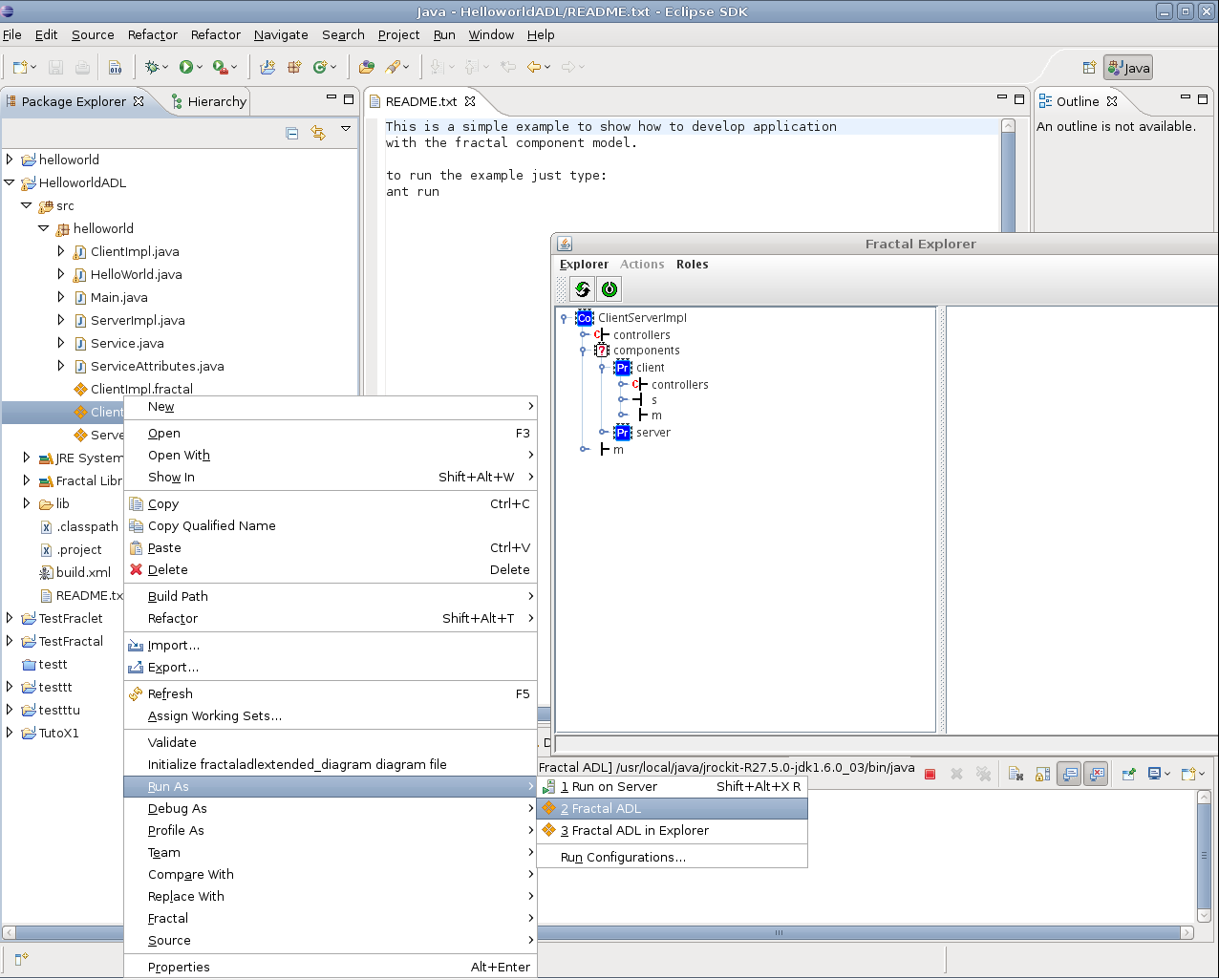
To be able to run Fractal ADL file successfully, the Fractal ADL must be of course syntactically correct, capable of being instantiated and have a Fractal interface named 'r' with a Java 'java.lang.Runnable' interface as signature.
All tutorials and and Fractal libraries from Fractal distribution are embedded in the F4E. You can access to them from by following the menu path: "File->New->Others->Fractal Examples".
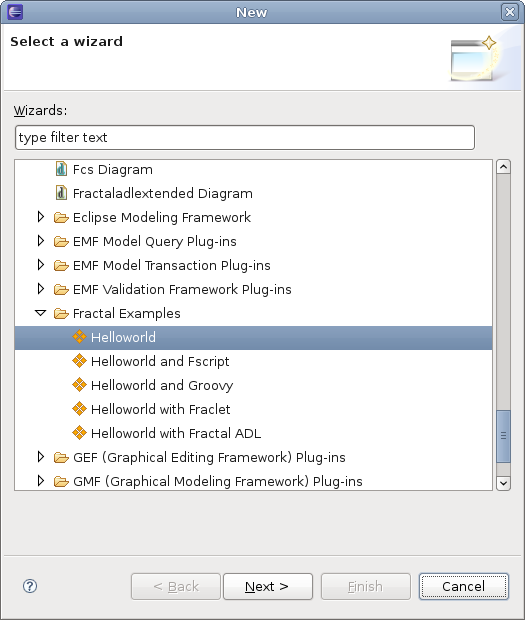
To run them select the build.xml, click right and select "Run As"->"Ant Build...". On the "Edit Configuration" window, select the "Targets" tab, and check the "run" checkbox. Once its done we need to add a environment variable to point on the Fractal libraries, select the "Environment" tab and add a new variable, name it FRACTAL_HOME and in the variables list select the "FRACTAL_HOME" variable available. You can click on "Apply" and "Run".
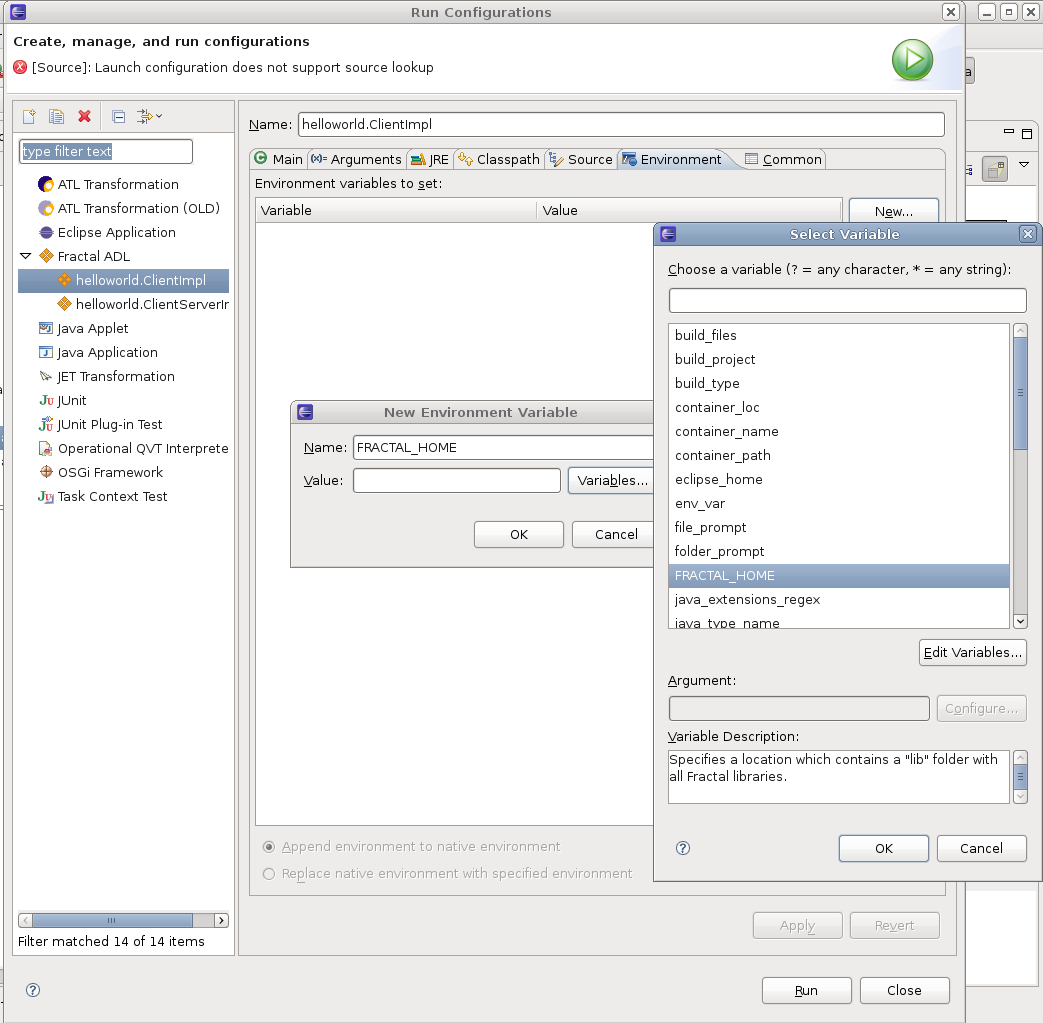
To create a new Fractal project : File->New->Others->Fractal Project . Note that a Fractal project is just a Java project with a copy of Fractal libraries in the lib folder and a classpath configured with these libraries :
To create a new Fractal ADL file : File->New->Others->Fractal Model .
To create a new Fractal ADL file with the associated Fractal ADL Diagram : File->New->Others->Fractaladlextended Diagram .
Once F4E is installed, files with the .fractal extension are now associated with the F4E tree editor. The tree editor reflects the structure of the Fractal ADL file, you can use it to visualize or modify the Fractal ADL.
If a definition or a component extends an other Fractal definition, you can double click on the 'extends' tree element of the parent definition to open it in a other window.
The tree items with a gray background are Fractal merged elements, they can't be modified and they don't belong to the current edited Fractal ADL definition, only white elements are. The merging can be recalculate with the F5 command on the selected definition of component.
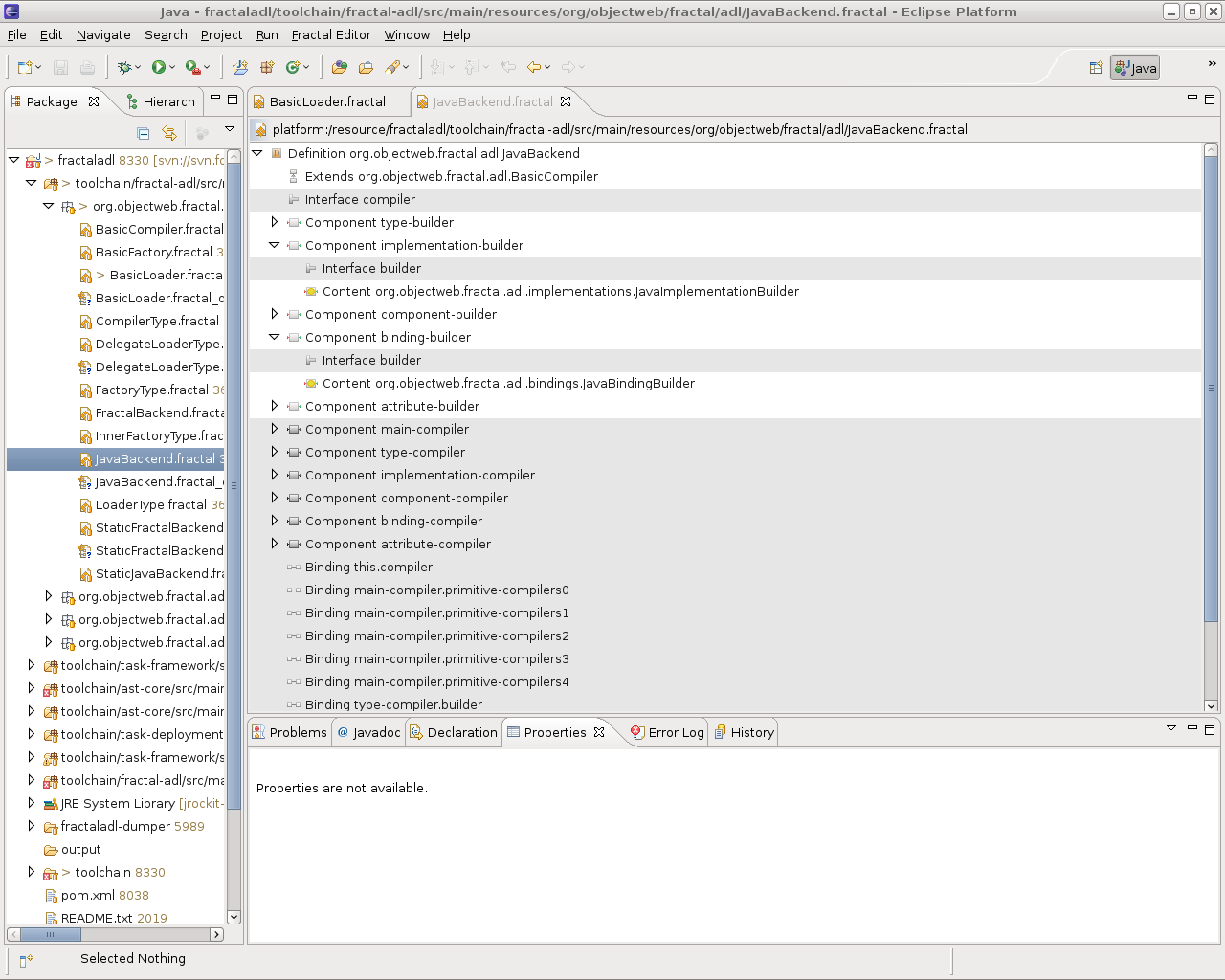
Customized OCL constraints can be tested directly on the edited Fractal ADL file model.
To do this click right on the tree editor, and select in the contextual menu "OCL interpreter > Show console". Once
the console is launched you can evaluate OCL expression on the current selected model element.
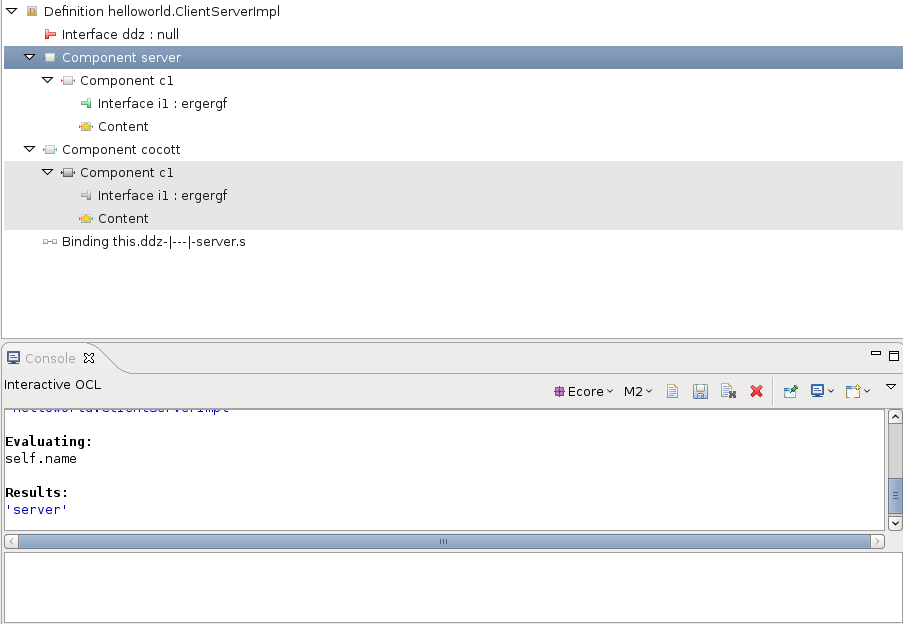
Table of Contents
It is possible from a Fractal ADL file, to create a linked Fractal ADL diagram file which allows to visualize and edit the associated Fractal ADL file. To create the diagram file, click right on a Fractal ADL file, select the "Initialize Fractal_Diagram" item. On the dialog box, click, "next", then "finish". A new file with a ".fractal_diagram" file extension is created.
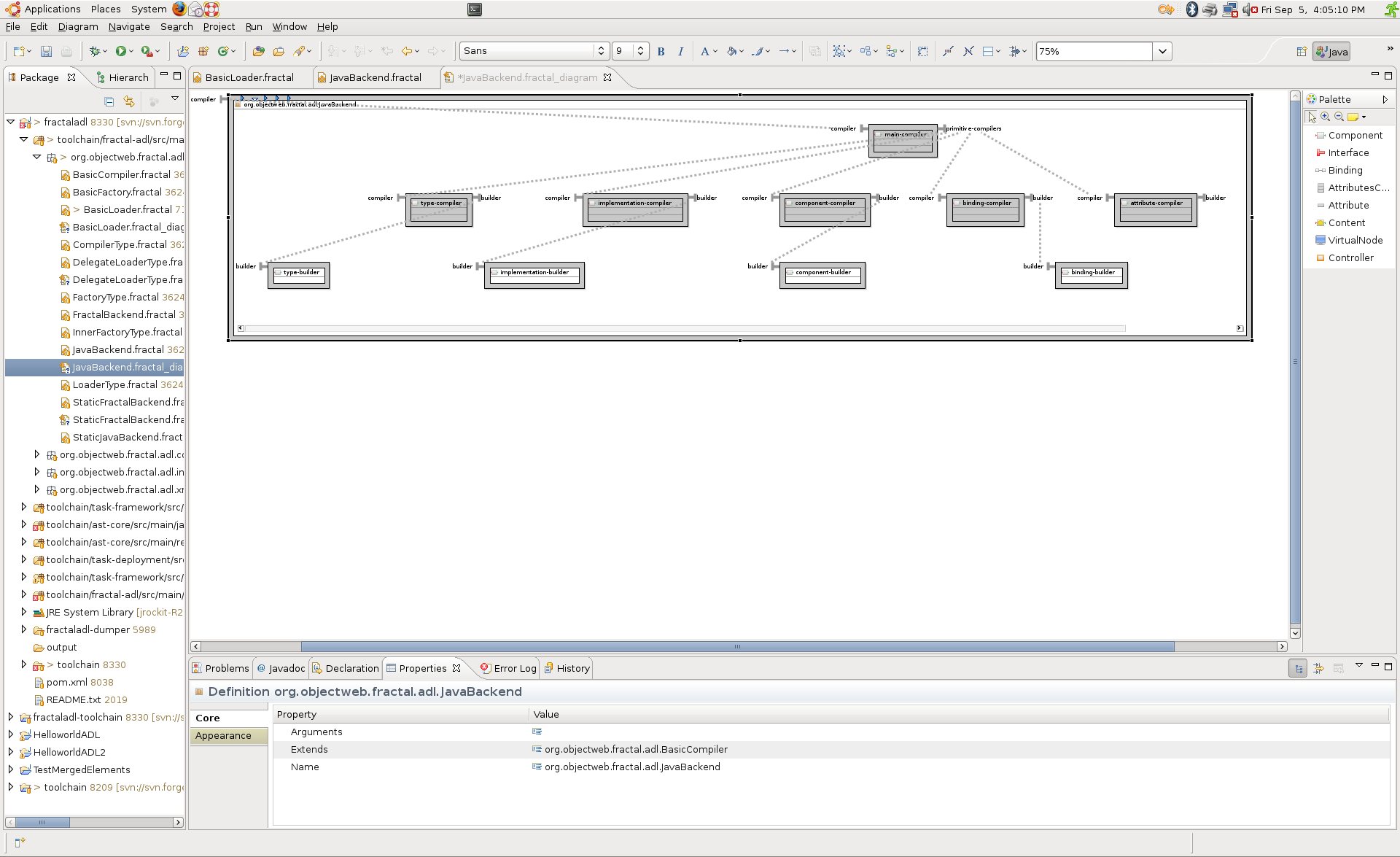
You can export your architecture as a image file. To do this, in the graphical editor, click right, and select in the contextual menu the File > Save as Image File... sub-menu.
The diagram of a Fractal ADL doesn't show all elements of a Fractal ADL definition file, for example arguments or the value of a attribute are not represented graphically. Like in the tree editor, interfaces and components in gray are Fractal merged elements, merged bindings are displayed dotted.
Merged elements can be recalculated with the F5 key command.
Definition and components figures have five graphical compartments:
- 1: Stores graphical objects related to extends field.
If digrams files exist for its parents, it is possible to jump to the choosen parent definition by a double click on the label of the parent definition.
- 2: Stores graphical objects related subcomponents and bindings.
- 3: Store graphical objects related to content.
- 4: Store graphical objects related to the attribute controller and attributes.
- 5: Store graphical objects related to virtual node and controller.
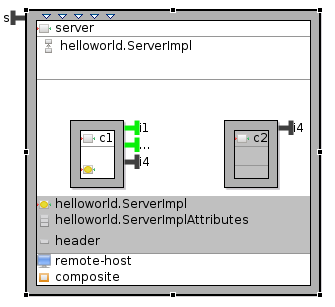
Handles present at the top of the definitions and components figures allow to show or mask the previous described compartments. By default only the sub-components compartment and the content compartement are displayed.
Displaying a software architecture can rapidly become unreadable due to the size of the screen. To be able to comptact the visual representation quickly some filters are available. They allow to show or hide the choosen compartments of the select component or definition and the ones of all its childs.
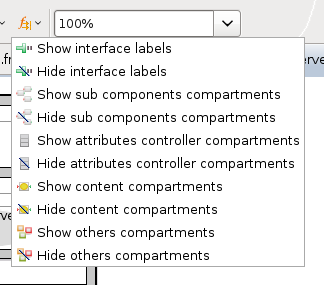
Table of Contents
A completion mechanism is available on some attributes in the properties view. The completion mechanism is implemented with a combo box for ennumerate value or a dialog box (accessible by a button in the value cell), both allow to select the wanted values from a list of values. Attributes having completion are :
- Interface: cardinality, contingency, role, signature;
- Definition: extends;
- Component: definition;
- Content: class.
Some attributes are in gray. This color property indicates that the property value is not explicitly set by the user. The value of a gray element can be a default value, or a value inherited (calculated from the merging). If you modify a gray value, you can restore its initial state with the "Restore default value" command presents in the context menu of the property cell.
The "Restore default value" is somtime the only way to restore value to the null or the default state and avoid the value serialization. For example if you manually set the cardinality of a interface to "singleton" the value cardinality="singleton" is serialized, but if you restore the default value, the value cardinality="singleton" is not serialized.
To process the Fractal annotations located in the java sources files of a java project, you can click right on the sources folder, select the Fractal menu then select the "Generate Java files" or "Generate Fractal ADL files".
Note that, if you use Fraclet annotations, you have to generate the Java and Fractal ADL files from the Fraclet annotations before doing a "Run as > Fractal ADL".
To report bugs, request new features, or to see known bugs and wanted features, look at:

